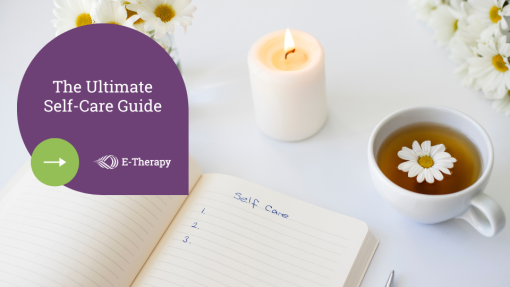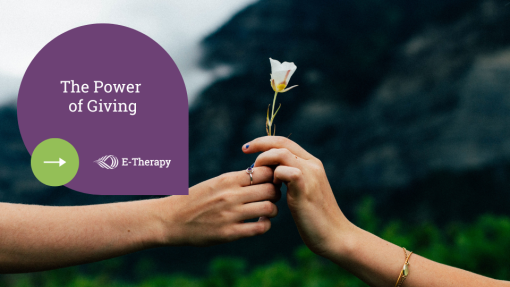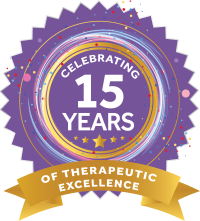Expert IEP & Mental Health Services
Delivering top-tier, affordable therapy solutions to PreK-12 schools nationwide, our Electronic Therapy Platform positions therapists exactly where needed.
Sessions
served
Served
Our Electronic Therapy
Services
For 15 years, E-Therapy has served as the trusted partner in providing comprehensive therapeutic support for PreK-12 school communities nationwide.
Our services encompass both individual and combined offerings in IEP-related therapy, mental health support, and professional development, with all therapists expertly managed through our proprietary Electronic Therapy Platform, STAR.
With a focus on health, safety, and equity, we empower schools to address the holistic well-being of every student, providing them the tools and resources they deserve.
Our Teletherapy
Services
Online Speech Therapy
for Schools
E-Therapy’s Speech Language Pathologists, also known as SLPs, work with school-aged children to young adults on IEP goals to improve their speech, language, and communication skills.
E-Therapy’s SLPs are credentialed speech therapists who maintain state licensure needed to work with students across the country.
We provide face-to-face, live online speech therapy sessions using a secure and HIPAA compliant video conferencing platform integrated into our compliance-auditing STAR platform.
Our Teletherapy
Services
Online Occupational Therapy
for Schools
E-Therapy’s team of credentialed, experienced occupational therapists work with students to improve everyday activities and life skills through therapeutic strategies and accommodations.
Our OTs provide face-to-face, live online occupational therapy sessions using a secure and HIPAA compliant video conferencing platform integrated into our compliance-auditing STAR platform. E-Therapy’s Occupational Therapists individualize the teletherapy sessions, using a combination of hands-on activities and onscreen games to work toward each student’s IEP goals.
Our Teletherapy
Services
Online Physical Therapy
for Schools
Our therapists are credentialed and maintain state licensure needed to work with students across the country. We provide face-to-face, live online physical therapy sessions using a secure and HIPAA compliant format. Our therapists get students moving and target their physical therapy needs with dynamic and motivating sessions.
Our Teletherapy
Services
Online Mental Health
Services
BEHAVIORAL AND MENTAL HEALTH, COUNSELING, SOCIAL WORK
Our therapists are credentialed and maintain state licensure needed to work with students across the country. We provide face-to-face, live online counseling sessions using a secure and HIPAA compliant format. Our counselors collaborate with teachers and parents to address each student’s unique social-emotional needs.
Our Teletherapy
Services
Assessments & Diagnostic
Services
Our therapists utilize evidence-based assessment measures to evaluate students’ strengths and needs. We provide face-to-face, live evaluations utilizing telepractice procedures that are HIPAA compliant. Our therapists collaborate with the IEP team to determine each student’s unique needs. We work to develop appropriate therapy goals to help our students be successful in reaching their full potential.
Our Teletherapy
Services

A Teletherapy Platform
That Your Therapists Will Love
eSMART is the most innovative online teletherapy management platform to ensure top-level support for your student services team. Whether you’re a large public school district or a small private school, virtual or traditional, eSMART has a solution that’s right for you.
We train your school-based teams to get virtual sessions up and running with zero frustration. There is no commitment and no caseload limits – use it when you need it.
Our Teletherapy
Services

A mental health program
for the entire school
The program consist of three tiers:
eQUIP. Professional Development to learn the skills required to support the mental well-being of our students and ourselves.
eCARE. Evidence-based short-term intervention therapy for a wide range of concerns and struggles that our school communities face.
eTHERAPY. Continued therapy solutions to Improve self-awareness, coping skills, and overall personal and academic success.
Our Teletherapy
Services
eQUIP Mental Health Professional
Development
eQUIP is a comprehensive professional development program that provides educators, staff, and parents with the tools, resources, and support they need to recognize, respond to, and recover from mental health challenges.
eQUIP is a complete professional development program that quickly and seamlessly integrates into your school, improving health, safety and well being.
Our mission
At E-Therapy, we are driven to unlock the full potential in everyone. Our vision is a world where every individual, regardless of age, experiences unparalleled quality of life. Through cutting-edge online therapy, we tailor our services to resonate with each unique story.
With our devoted team of experts, we champion strengths, nurture solutions, and enrich the lives of students and educators alike. Grounded in evidence and propelled by technology, we relentlessly pursue transformative therapeutic experiences.

Every life changed is a testament to our belief:

Our values
At E-Therapy, we blend our unwavering belief in the power of technology with a holistic approach to student well-being. United by integrity, collaboration, and a commitment to excellence, we champion a future where every student thrives.
star therapists
The definition of a STAR Therapist is a skilled professional therapist who brings expertise and passion to their work. They are trusted by students, families, and staff by always maintaining the highest levels of ethical practice and professionalism. Altruistic in nature, they are committed to the needs of each individual in their care and put health, safety, and equity at the forefront of their work. They are reliable, providing consistent, top-tier therapy services that families and schools can depend upon.
A STAR Therapist shines with dedication and compassion, illuminating the path to success for the entire school community.
Resources just for you
Complementary Resources
Access our complimentary resources to enhance your school’s IEP Related and Mental Health Services. Download or request them now – available at no cost to support your needs.
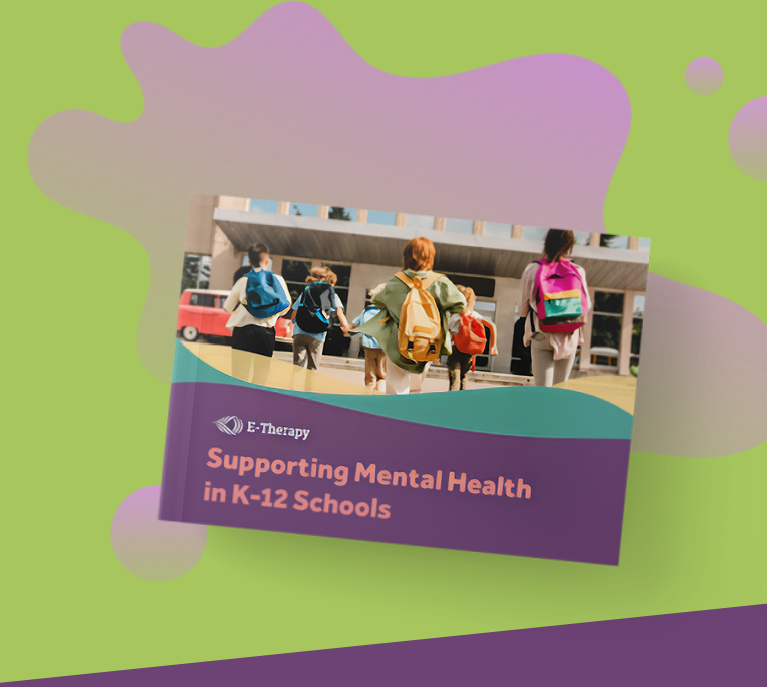
E-book
Expand your professional toolkit with our latest eBook on supporting mental health.

POSTER
To help your educators and staff recognize the signs of mental health distress.

Join The E-Therapy Family
Transform lives, create brighter futures, and let every student’s voice echo loudly. With E-Therapy, every word counts.